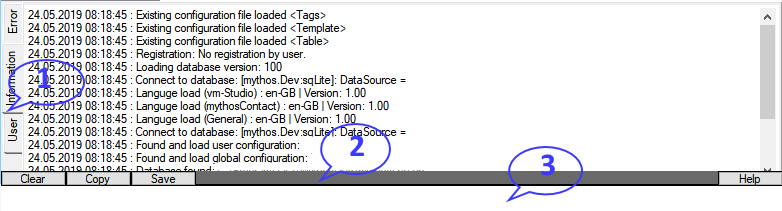Console

|

|
| Module | x86 |
Each Mythos program has a console. This is hidden at startup. Only the icon bar is visible. From the menu bar (Help -> Console) or by pressing the F11 key, you can invoke or hide the console. The console outputs software messages to the user. The console contains the sections Error, Information and User. Errors are written in the error area. This area is also the only one of the three areas, which is automatically saved at the end of the program. The information window gives you general messages. Here, for example, shows what actions the software performed at startup or whether automatic operations were started. The user area shows messages which are only intended for the current user. You will see the area of the output
in the screenshot as (1). You switch between the areas via the switches on the left edge. Below you will find more switches. The first one clears the currently active display and the second button copies the contents of the active display to the clipboard. The third switch allows saving the active display to any location. Under (3) you will find the icon bar in the screenshot. Different icons can appear here, which inform the user about certain processes or messages. You will receive information about the respective icon if you hover the mouse over the icon. In the screenshot you see (2) an input area. In these you can enter commands that are executed by the software. This is mainly about the retrieval of information. The list of possible commands is constantly being extended by us. Please note: Entering commands in the command line of the console must be in English. In addition, you must execute the commands and parameters exactly to our specifications. Otherwise, the commands will not be recognized. Important, for example, the hyphens in the crypt commands. Below is a series of commands. The command is written in bold and italics in italics. Followed by a description and examples.
- path
The command shows you all the storage paths that the software uses and where the respective destination directories of the paths are currently located.
- software
The command shows you all authorizations and licenses that were currently enabled in the software.
- sql
With the command you can execute arbitrary SQL commands in the software. Please do not use this command without appropriate knowledge, it can lead to defects in the database.
- crypt-check-<password>
The command checks a password for its quality. This will be displayed. example: crypt-check-dsad"§Ehjhhj3
- crypt-create-xx
The command will generate a random password with xx digits. This can be copied and used by you via Copy & Paste. The parameter and thus the password must be at least eight characters long. example: crypt-create-12