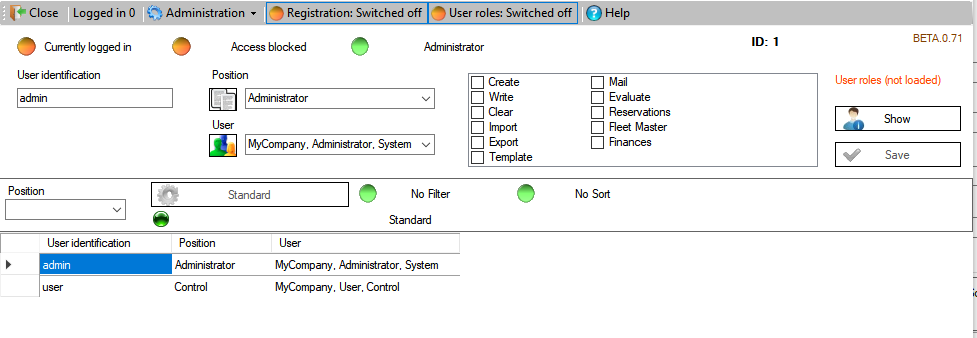User management

|

|
| Module | x86 |
In the user window you will find a table with all created users. Different actions can be taken for the selected user. Users can be created or deleted as required. Please note:
- A username must be unique and must not occur a second time.
- The software does not prevent the deletion or locking of all users.
- The software does not check whether a user with administrator rights exists. This is your responsibility.
All information about a user except the user name is taken from the module by the contacts. Before you create users in this module, you should therefore create people in the Contacts. Edit there information about the name, phone number and email address. All of this information will be used for the user if they exist. You must define these persons in the contacts as "users". Read more about creating people and defining features in Contacts.
If a person was created, then a user can now be created. To do this, create a new data record using the Data Control under Table. Enter a username for this person and select the person in the dropdown field Person. In this field, all persons who you have defined as a user under Contacts appear. Optionally, you can use the Positon field. This is a templates field. Which can also be used to filter the table. Each user receives as start password: user123
This should be changed immediately by the user. Each new user is initially unlocked without administrator rights or roles.
|
General options
In the menu bar you will find two switches. These switches enable and disable logging in via user and the role system for all users of the software. These are the main switches for these functions. The switches indicate via a red button and a corresponding text that the functions are switched off. When the switches are pressed, the functions are activated. The switch receives a green button and corresponding text. Pressing the switch again deactivates the function.
User options
In the module you will find various information. In the menu bar you can see the number of currently logged in users. All other information refers to the currently visible data record. You change the current data record (user) via the data control or the table.
The Administration area of the menu bar offers the following options:
- Lock User (Lock - Unlocked)
This allows the current user to be locked or unlocked. Locked users can no longer log on to the software, regardless of their status or role. The status of the current user is displayed when changing the data record.
- Administrator rights (Add - Remove)
Like the lock, you can give or remove administrator rights to the active record here. The status is also displayed when changing the data record. Make sure that there is always at least one user with administrator rights.
- Password -> Reset
Here, the password is set to the start password user123 for the current record.
- Password -> Send mail
For this and the following function, the Mail module must be configured. In this case the password for the current user is reset to the standard "user123". At the same time the mail script "mythos_NewPassword" will be sent. Since the user's e-mail address is stored via the Contacts, the software can automatically send the user a temporary password. The texts are scripts that you can define yourself. Built-in parameters, these mails need not be edited and can be sent automatically. Read more about the Mail and the scripts.
- Password -> Send start
This is an advanced feature of sending mail. The script "mythos_StartUser.rtf" is used. The user receives not only his password but also his user. The text receives further information and instructions.
Roll
The roles can be found on the right side of the module. The display is always empty when changing the data record. This is necessary to save time as the roles are encrypted and decrypted each time they are viewed or saved. For any record, click the "Show" button to the right of the role window. If the user has roles, they will be displayed. You can change these by simply selecting and deselecting them. To save the changes, click on the "Save" button next to the rolls. The active data record is saved. A list of roles and their meaning can be found in the User section.