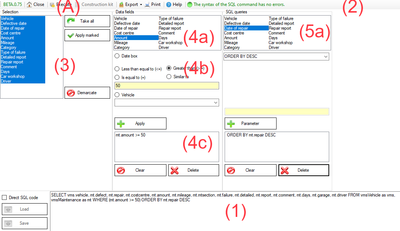Report

|

|
| Module | x86 |
(HelpVersion: 1.00) Module-> Report
The Report Generator enables you to carry out extensive evaluations of the data and export of the evaluations. Like all areas, this is constantly being expanded. However, a particularly large number of extensions and adaptations are planned for this area. You call the report from a module and then have the option of evaluating the data of this module. The report is not limited to the data of this module.
Technology
You create queries with the Report Generator. This creates tables. You can then print or export these tables. The report uses the SQL database language to execute the queries in the database. Different switches and selection areas are available in the report. By using the options, you generate different queries. The report generates the corresponding SQL code for each action and writes it in the lower area.
Commands
You define the query step by step across the individual sectors. The actual query is an internal command code in SQL. This command is generated step by step and is shown below. (1) At the same time, this command is subjected to a plausibility check. The result of the test is shown above. (2) You can check the progress at any time. After you have selected the data fields, for example, start the query with "Execute" (A) and look at the result. With each new segment you can check the change in the evaluation.
In area (3) you will find the fields that are available to you. With the button "Take all" all fields are built into the query. You can also use the mouse button and the CTRL or SHFT key to select individual fields and apply this selection with the "Only selected" button. Please note: Criteria in the following areas can only be applied to fields that have also been adopted.
In the second segment (4) you can determine different restrictions. Any restrictions can be combined. First, please select a field (4a) to which the restriction is to be applied. Then the type of restriction follows via (4b). You apply this with the "Apply" button. The restriction now appears in area (4c) and in query (1). You can remove all restrictions using the "Empty" button. Or click on a restriction and click the "Delete" button to delete this restriction. There are two special features. If you want to use them as a restriction, date fields must be used with the "Date box" field. If you want to restrict a vehicle, click on "Vehicle" and select the corresponding vehicle.
In the third segment (5) you can apply further commands to the query. Here you can define sorting, for example.
Template
Regardless of whether you created a query or edited it directly, it can be saved. With the load button you can load saved queries again. At the moment "only" the executable SQL code is loaded. We are currently working on a method that will also set the parameters according to the SQL code. You can also import SQL queries by loading SQL files. On our homepage you will always find new SQL templates that sometimes execute complex queries. You can also have queries created by us or third parties and copy or import them.
Export
If you have created and executed a query, it can be exported. An image of the current query is always exported. With the "Export" button you can choose whether a csv, txt or xml file should be created. Then choose a storage location and a file name. You can send the result of the current query using the "Send mail" button. The query can also be exported to a text editor and printed from there using the export button.