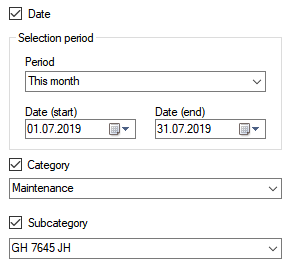General

| |
| Function | x86 |
Some functions can be found in the same form in all modules. We have decided to explain these functions once at this point. This ensures a uniform description of the functions. We recommend that you have this page opened while surfing the wiki in a separate tab. You reach this page through links in the wiki pages of the respective modules.
Contents
Evaluation
In the area of the Table you have the option of defining the display of the data. So you can filter the ad or sort it to your liking. Read more under Table. In the menu bar you will find the buttons "Evaluation" and "Report". Extensive evaluations are available via the Report button. There you have the possibility to evaluate the data according to your wishes. This evaluation can then be exported or printed. Read more on the topic on the Help page for this module.
After clicking on the Evaluation button, a new area is displayed on the left. (As an example, we used the analysis in the ledger: a second click on the switch hides the area again, here you can do some simple evaluations, each area can be activated by clicking on it Click on the category. In this case, an evaluation would take place after all bookings of this category in the desired period. You can combine these areas as you like. After selecting an area, you still have to fill it with conditions. For example, after selecting "Date", select an area using the date fields or the period selection. For example, if you have activated the "Cost Center" button, then in the selection field, select the cost center to which you want to change the face. The content of these selection fields is derived from the dropdown words. (see below on this page).
Click on "Execute" to start the evaluation. The table is replaced by the result of the evaluation. You can combine and start any further evaluations. If you need the "normal" view again, click on the "Standard" button in the area of Table.
Book amount
You have the option to automatically transfer amounts from a module to Cashbook. Click on "Book amount" in the menu area. In this case, the amount with further information such as cost center, date, module, description and vehicle is transferred to the cash book. If the amount has not yet been transferred, then the field is colored slightly reddish. If the amount has already been transferred the field will appear greenish and the date of the booking will be displayed below the field.
Set appointment
It is possible to transfer an appointment to the Events. To do this, click on "Book event" in the menu area. The calendar will now generate an appointment with extensive information. Predefined triggers are also generated. If, for example, you transfer an appointment from the Maintenance area to the calendar, then in addition to many details, the vehicle in question will also be transmitted. Triggers are generated which alert the driver and the owner of the vehicle to the upcoming appointment prior to the appointment. If the appointment has already been transferred, then the font above the date is displayed greenish, otherwise the font is slightly reddish in color.
People
You can assign people as contacts in modules. First, you should create these people in the Contacts section. Then you must assign definitions to the persons. For example, all persons defined as drivers are displayed in the selection menu of the driver. To associate this entry with the record, simply select that person. The person field contains one or two switches. These are only active if a person has been selected. The switch in front of the field opens the contact module and jumps directly to this contact. The switch behind the field sends a predefined script to this person. Read more about sending mail under Mail system.
Through this method people are always unique. All information (name, telephone, e-mail) can be retrieved at any time via the connection. Read more about the layout and definition of persons in the area Contacts
Mileage
If you fill in the field Mileage, a test will take place. If the value is greater than the last known mileage of this vehicle, then the mileage is updated. The mileage is used for different tests. For example, for upcoming maintenance. Read more about this topic under the section Events
DropDown words
Creating presets for the DropDown element has two advantages. First, save time when entering the information, the term must be created only once. On the other hand, you get a uniform notation, which facilitates the filtering and evaluation. By clicking on the button in front of the field or via the menu bar, you will be taken to the Input area. There you have the possibility to create arbitrary terms for this field. All of these terms are then available to you for selection.
Templates
Since many fields are filled with the same information, in some modules you have the option of defining complete data sets as templates. To do so, fill out a dataset which should serve as a template from now on, as extensive as possible. Save the record to the database. In the menu bar, you will find a selection box next to the "Functions" button. Enter any name for the template there. Under Functions click on "Save template".
To use a template, proceed as follows. Select the template from the selection box next to the Functions button. Under Functions, click on "Load template". A new data record is created and the affected fields are filled with the template. You can now supplement this data set with information as required. You can upgrade a template. Simply click "Save Template" after selecting an existing template. The template will be overwritten with the new information. If you have activated User and the roles, you will need a special role to store templates. In Settings, you can decide whether to save the templates as an xml file or as a database table. The default is xml. However, saving as a table has advantages. However, a disadvantage. You must mark a character as "separator" in the settings. This character should never be used as an input. Otherwise, inviting the template would no longer work.